Photo by Alex Gorzen on Flickr
At Stark & Wayne, we’ve spent a ton of time figuring out the best solutions to problems using the open source tools we have available. We’ve pondered problem spaces such as:
What if we could…
- Put the lime in the coconut?
- Put the peanut butter in the chocolate?
- Put the Cloud Foundry in the Kubernetes?
This last one is the least tasty but potentially the most satisfying, taking the large virtual machine footprint of Cloud Foundry with its developer facing toolset and stuffing it into Kubernetes.
For those who’ve installed Cloud Foundry in the past, you know that BOSH is the only way to install and manage Cloud Foundry. Well, that is until the cf-operator, Cloud Foundry Quarks, Eirini, and kubecf came along.
Concepts
The cf-operator is a Kubernetes Operator deployed via a Helm Chart which installs a series of custom resource definitions that convert BOSH Releases into Kubernetes resources such as pods, deployments, and stateful sets. It alone does not result in a deployment of Cloud Foundry.
KubeCF is a version of Cloud Foundry deployed as a Helm Chart, mainly developed by SUSE, that leverages the cf-operator.
Eirini swaps the Diego backend for Kubernetes meaning when you cf push, your applications run as Kubernetes pods inside of a statefulset.
Kubernetes is the new kid in town for deploying platforms.
Using these tools together we can deploy Cloud Foundry’s Control Plane (cloud controller, doppler, routers and the rest) and have the apps run as pods within Kubernetes.
Making a fresh batch of Cloud Foundry on Kubernetes
Below, we’ll cover all the moving pieces associated with sprinkling a bit of Cloud Foundry over a nice hot fresh batch of Kubernetes. Remember to add salt to taste!

Photo by Emmy Smith on Unsplash
There are a few layers to this process which include:
- Deploying Kubernetes
- Install Helm
- Install the cf-operator
- Create a configuration for KubeCF
- Deploy KubeCF
- Log into Cloud Foundry
- Refill the ketchup bottle
EKS
In our previous blog, Getting Started with Amazon EKS, we create a Kubernetes cluster using the eksctl tool. This gives you time to ready a short story from Tolstoy and, in the end, a Kubernetes cluster is born. This allows you to deploy pods, deployments, and other exciting Kubernetes resources without having to manage the master nodes yourself.
Before continuing be sure you are targeting your kubectl CLI with the kubeconfig for this cluster. Run a kubectl cluster-info dump | grep "cluster-name" to verify that the name of the cluster in EKS matches what kubectl has targeted. This is important to check if you’ve been experimenting with other tools like minikube in the meantime since deploying the EKS cluster.
Install Helm
Helm is a CLI tool for templating Kubernetes resources. Helm Charts bundle up a group of Kubernetes YAML files to deploy a particular piece of software. The Bitnami PostgreSQL Helm Chart installs an instance of the database with persistent storage and expose it via a service. The cf-operator and kubecf projects we use below are also Helm Charts.
To install helm on MacOS with Homebrew:
brew install helmIf you are using a different operating system, other means of installation are documented at https://github.com/helm/helm#install.
This installs Helm v3. All of the subsequent commands will assume you are using this newer version of Helm. Note that the instructions in the cf-operator and kubecf GitHub repos use Helm v2 style commands. A short guide to converting Helm commands is here on the Stark & Wayne blog site.
Install the cf-operator Helm Chart
Since we are using Helm v3, we’ll need to create a namespace for the cf-operator to use it (v2 would have done this for you automatically):
➜ kubectl create namespace cf-operator
Now you can install the cf-operator:
➜ helm install cf-operator \
--namespace cf-operator \
--set "global.operator.watchNamespace=kubecf" \
https://s3.amazonaws.com/cf-operators/release/helm-charts/cf-operator-v2.0.0-0.g0142d1e9.tgz
When completed, you will have two pods in the kubecf namespace which look similar to:
➜ kubectl get pods -n kubecf
NAME READY STATUS RESTARTS AGE
cf-operator-5ff5684bb9-tsw2f 1/1 Running 2 8m4s
cf-operator-quarks-job-5dcc69584f-c2vnw 1/1 Running 2 8m3s
The pods may fail once or twice while initializing. This is ok as long as both report as “running” after a few minutes.
Configure kubecf
Before installing the kubecf Helm Chart, you’ll need to create a configuration file.
The complete configuration file with all options is available at https://github.com/SUSE/kubecf/blob/master/deploy/helm/kubecf/values.yaml. The examples below populate portions of this YAML file.
Starting Configuration
The absolute minimum configuration of values.yaml file for KubeCF on EKS is:
system_domain– The URL Cloud Foundry will be accessed fromkube.service_cluster_ip_range– The/24network block for serviceskube.pod_cluster_ip_range– The/16network block for the pods
Project Eirini swaps out using Diego Cells for Container Runtime and instead uses Kubernetes pods/statefulsets for each application instance. This feature is enabled by adding one more configuration to the values.yaml to the minimal configuration features.eirini.enabled: true.
system_domain: system.kubecf.lab.starkandwayne.com
kube:
service_cluster_ip_range: 10.100.0.0/16
pod_cluster_ip_range: 192.168.0.0/16
features:
eirini:
enabled: true
This configuration will get you:
- A Cloud Foundry listening to the login at
https://api.<system_domain> - Apps as Kubernetes Pods in the
kubecf-eirininamespace - CF Control Plane with 1 pod/statefulset per
instance_group - CF internal databases as a pod/statefulset
- CF Blobstore as a pod/statefulset
Production Configuration
There are many more configuration options available in the default values.yaml file, a more “Production Worthy” deployment would include:
Scaling Control Plane
Having CF Control Plane with 1 pod per instance_group results in the deployment not being HA. If any of the pods stop, that part of the Cloud Foundry Control Plane stops functioning since there was only 1 instance.
There are a few ways of enabling multiple pods per instance group:
– Enable Multi AZ and HA Settings. Simply set the corresponding values to true in values.yaml:
multi_az: true
high_availability: true
– Manually set the instance group sizing in values.yaml:
sizing:
adapter:
instances: 3
api:
instances: 4
...
tcp_router:
instances: 4
Note that setting instance: sizes overrides the default values of high_availability:
Using an external database (RDS) for the CF internal databases.
This needs to be created beforehand and the values populated in values.yaml:
features:
external_database:
enabled: true
type: postgres
host: postgresql-instance1.cg034hpkmmjt.us-east-1.rds.amazonaws.com
port: 5432
databases:
uaa:
name: uaa
password: uaa-admin
username: 698embi40dlb98403pbh
cc:
name: cloud_controller
password: cloud-controller-admin
username: 659ejkg84lf8uh8943kb
...
credhub:
name: credhub
password: credhub-admin
username: ffhl38d9ghs93jg023u7g
Enable AutoScaler
App-Autoscaler is an add-on to Cloud Foundry to automatically scale the number of application instances based on CPU, memory, throughput, response time, and several other metrics. You can also add your own custom metrics as of v3.0.0. You decide which metrics you want to scale your app up and down by in a policy and then apply the policy to your application. Examples of usage can be found here.
Add the lines below to your values.yaml file to enable App Autoscaler:
features:
autoscaler:
enabled: true
CF Blobstore
As of this writing, there is not a documented way to scale the singleton-blobstore or have it leverage S3. Let us know in the comments if you know of a way to do this!
Install the KubeCF Helm Chart
Once you have assembled your values.yaml file with the configurations you want, the kubecf Helm Chart can be installed.
In the example below, an absolute path is used to the values.yaml file, you’ll need to update the path to point to your file.
➜ helm install kubecf \
--namespace kubecf \
--values /Users/chris/projects/kubecf/values.yaml \
https://github.com/SUSE/kubecf/releases/download/v0.2.0/kubecf-0.2.0.tgz
The install takes about 20 minutes to run and if you run a watch command, eventually you will see output similar to:
➜ watch -c "kubectl -n kubecf get pods"
NAME READY STATUS RESTARTS AGE
cf-operator-5ff5684bb9-tsw2f 1/1 Running 0 4h
cf-operator-quarks-job-5dcc69584f-c2vnw 1/1 Running 0 4h
kubecf-adapter-0 4/4 Running 0 3h
kubecf-api-0 15/15 Running 1 3h
kubecf-bits-0 6/6 Running 0 3h
kubecf-bosh-dns-7787b4bb88-44fjf 1/1 Running 0 3h
kubecf-bosh-dns-7787b4bb88-rkjsr 1/1 Running 0 3h
kubecf-cc-worker-0 4/4 Running 0 3h
kubecf-credhub-0 5/5 Running 0 3h
kubecf-database-0 2/2 Running 0 3h
kubecf-diego-api-0 6/6 Running 2 3h
kubecf-doppler-0 9/9 Running 0 3h
kubecf-eirini-0 9/9 Running 9 3h
kubecf-log-api-0 7/7 Running 0 3h
kubecf-nats-0 4/4 Running 0 3h
kubecf-router-0 5/5 Running 0 3h
kubecf-routing-api-0 4/4 Running 0 3h
kubecf-scheduler-0 8/8 Running 6 3h
kubecf-singleton-blobstore-0 6/6 Running 0 3h
kubecf-tcp-router-0 5/5 Running 0 3h
kubecf-uaa-0 6/6 Running 0 3h
At this point Cloud Foundry is alive, now we just need to a way to access it.
Add a cname record
There are 3 load balancers which are created during the deployment and can be viewed by:
➜ cf-env git:(master) kubectl get services -n kubecf
NAME TYPE CLUSTER-IP EXTERNAL-IP PORT(S)
kubecf-router-public LoadBalancer 10.100.193.124 a34d2e33633c511eaa0df0efe1a642cf-1224111110.us-west-2.elb.amazonaws.com 80:31870/TCP,443:31453/TCP 3d
kubecf-ssh-proxy-public LoadBalancer 10.100.221.190 a34cc18bf33c511eaa0df0efe1a642cf-1786911110.us-west-2.elb.amazonaws.com 2222:32293/TCP 3d
kubecf-tcp-router-public LoadBalancer 10.100.203.79 a34d5ca4633c511eaa0df0efe1a642cf-1261111914.us-west-2.elb.amazonaws.com 20000:32715/TCP,20001:30059/TCP,20002:31403/TCP,20003:32130/TCP,20004:30255/TCP,20005:32727/TCP,20006:30913/TCP,20007:30725/TCP,20008:31713/TCP 3d
We need to associate the system_domain in values.yaml to the URL associated with the LoadBalancer named kubecf-router-public.
In CloudFlare, we add a cname record pointing the ELB to the system domain:
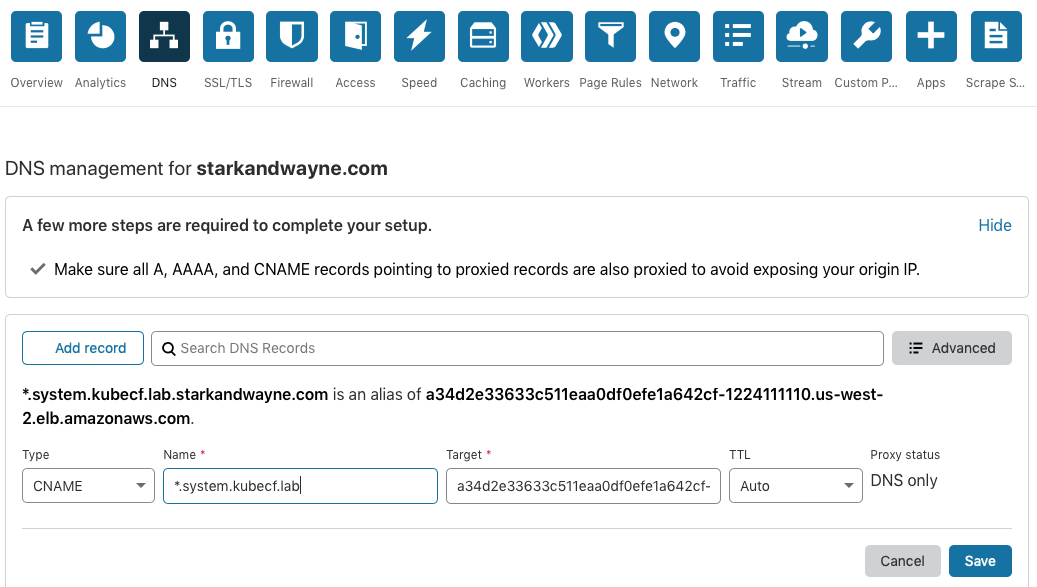
If you are using Amazon Route53, you can follow the instructions here.
Log Into CF
Assuming you have the CF CLI already installed, (see this if not), you can target and authenticate to the Cloud Foundry deployment as seen below, remembering to update the system domain URL to the one registered in the previous step:
cf api --skip-ssl-validation "https://api.system.kubecf.lab.starkandwayne.com"
admin_pass=$(kubectl get secret \
--namespace kubecf kubecf.var-cf-admin-password \
-o jsonpath='{.data.password}' \
| base64 --decode)
cf auth admin "${admin_pass}"
The full Kubecf documentation for logging in is documented here. The “admin” password is stored as a Kubernetes Secret.
That’s it! You can now create all the drnic orgs and spaces you desire with the CF CLI and deploy the 465 copies of Spring Music to the platform you know and love!
There be Dragons
I did not successfully deploy Kubecf on my first attempt, 0r my tenth. But most of these failed attempts were self inflicted and easily avoided. Below are a few snags encountered and their workarounds.
Pods Evicting or HA never gets to HA Count
If your pods start to get evicted as you scale the components, you are likely running out of resources. If you run a kubectl describe node <nameofnode>, you’ll see:
Type Reason Age From
---- ------ ---- ----
Warning EvictionThresholdMet 13s (x6 over 22h) kubelet, Attempting to reclaim ephemeral-storage
Normal NodeHasDiskPressure 8s (x6 over 22h) kubelet, Node status is now: NodeHasDiskPressure
Normal NodeHasNoDiskPressure 8s (x17 over 15d) kubelet, Node status is now: NodeHasNoDiskPressure
Either scale out the Kubernetes cluster with the eksctl tool or go easy on the sizing.diego_cell.instances: 50bazillion setting in the kubecf values.yaml file!
Failed deployment, cannot curl system URL
There is more than one version of Kubecf Release v0.1.0 and some of them seemed to not work for me, your experience may vary. When I used the tarball kubecf-0.1.0-002b49a.tgz documented in the v0.1.0 release here, my router ELB had 0 of 2 members which I’m assuming was related to a bad port configuration. There is a Kubecf Helm Chart S3 bucket which has additional tarballs, cf-operator-v1.0.0-1.g424dd0b3.tgz is the one used in the examples here.
A note: the original blog post had instructions for v0.1.0, the above is still true but you should not have the same issues with the v0.2.0 instructions that are now in this blog.
Failed Deployment, kubecf-api-0 stuck
If you perform a helm uninstall kubecf and attempt to reinstall at a later time, there are a few PVC’s in the kubecf namespace which you will need to delete after the first uninstall. If you don’t, you’ll wind up with an error similar to this on the kubecf-api* pod:
➜ kubectl logs kubecf-api-0 -c bosh-pre-start-cloud-controller-ng -f
...
redacted for brevity...
...
VCAP::CloudController::ValidateDatabaseKeys::EncryptionKeySentinelDecryptionMismatchError
To fix, list the PVC’s and delete them:
➜ kubectl get pvc -n kubecf
NAME STATUS
kubecf-database-pvc-kubecf-database-0 Bound
kubecf-singleton-blobstore-pvc-kubecf-singleton-blobstore-0 Bound
➜ kubectl delete pvc kubecf-database-pvc-kubecf-database-0
➜ kubectl delete pvc kubecf-singleton-blobstore-pvc-kubecf-singleton-blobstore-0
➜ helm install kubecf #again
Additional Reading
Since publishing this article, we’re seeing more people succeeding deploying Cloud Foundry to Kubernetes.
João Pinto has written up a tutorial to deploy Cloud Foundry on kind (Kubernetes IN Docker).
At Stark & Wayne, we maintain a bootstrap script to provision a Kubernetes cluster and deploy Cloud Foundry to it called, unambiguously bootstrap-kubernetes-demos.
bootstrap-kubernetes-demos up --google --kubecfFollow Up Reading
But wait, there’s more!
Want to run multiple KubeCF installs on a single Kubernetes Cluster? Each in their own namespace? With a couple minor helm configurations you can have as many as you’d like!

See our new Limes & Coconuts: Running Multiple KubeCF Deployments on One Kubernetes Cluster blog post to discover how you can have an entire bucket of limes.